Be honest, when was the last time you physically cleaned your laptop?
While working during your travels, your laptop gets used everywhere, from coffee shops to co-working spaces and, if you’re lucky, you’ll have a great laptop for outdoor use and be sitting by the pool with a tasty cocktail in your hand.
As much as you try to keep them clean, they still get dirty.
Of course you have to keep your laptop safe from damage, but it is also mightily important to know how to keep your laptop clean while traveling. Regular maintenance will ensure an increased life span for the laptop and will keep it running in top shape. Failure to do so may speed up the gradual decline of your electronic travel buddy.
In this post, I’ll share some of my top laptop cleaning tips and equipment picks to keep your laptops and tablets looking new for as long as possible.
You may also like:
Coming your way in this post - click to expand ->
Note – Please know, some of the external links on this page are affiliate links, this means that if you purchase after following one, I make a small commission from the sale at no additional cost to yourself.
The good news is it is actually pretty simple to keeo your computer clean. The most important parts that are really easy to look after are:
- Your laptop screen
- Your keyboard
- The computer casing
- The vents
- Your touchpad
So first off, let’s have a look at some of the things you’ll need.
Recommended laptop cleaning equipment
The equipment for cleaning a laptop is quite cheap and easy to come by and something I would consider an essential accessory for laptops. Below is a list of some equipment that can be used for the maintenance of your laptop.
1. Microfiber cloth or towel

Lint-Free cloth or towel is easily the best tool used when rubbing down laptop parts. Try not to use paper towels, facial tissues, or scratchy or abrasive cloths.
A thick towel is best for cleaning the case of the laptop while a light towel or microfiber cloth is better for the more delicate parts of the laptop such as the screen and the keyboard.
It sounds obvious, but I should still mention it, when you are cleaning the inner and delicate parts of your laptop, be sure that the towel or cloth is clean and dry.
2. Distilled water or isopropyl alcohol
While I have mentioed not to use a wet cloth while cleaning the side of your laptop, you’ll want a bit of dampness for the outside.
I’d recommend using an ever so mildly damp towel for cleaning the outer surface and case of the laptop, just a small quantity of water or alcohol will do.
Alternatively, I love this screen cleaning kit from WHOOSH!
3. Brushes and dusters
The use of a brush, something like a paintbrush, is a great way of cleaning your laptop, especially if you are prone to a few crumbs. A brush can be used for wiping off dust and is a good option for keyboards as it would be less aggressive than dusters or towels on your keys.
4. Portable mini vacuum

If you want to go one up on the brushes, check this out. A miniature portable vacuum cleaner.
As you’d expect, it works by sucking in the dirt, dust, food, and hair particles hidden within the keyboard of the laptop.
Just in case you have had one of those “I know!” moments, do not use a full-strength vacuum that plugs into the wall. They can create lots of static electricity that can damage your laptop.
Also, be sure to check for any loose keys before turning it on otherwise it could get sucked up into oblivion. Well, the vacuum bag, but you don’t really want to go digging around in there,
6. Cleaning gel or slime

Another product I love is this cleaning gel. It is a really cool slime type substance that is a great option for getting down in between keyboard keys.
For want of a better word, it kind of splooges out and gets between the keys and the sticky slime picks up dust and crumbs. It is a great little product to use in-between deeper cleans.
Even when you’re not cleaning your laptop with it, it’s pretty satisfying to poke it with your finger or chase your kids around the house with it!
How to keep your laptop clean
Now that you know a few of the products that are available for cleaning a laptop, let’s take a look at a few cleaning methods you can use to keep your machine in tip-top condition and ready to hit the road for years to come.

How to your clean laptop case
The casing is there to look great and protect the innards of your laptop, keeping it clean is important, especially if you travel a lot for work. After all, we all know a good looking laptop can win some bonus points when meeting clients.
Use a slightly damp cotton cloth or towel which has been moistened with water or a specialized cleaning agent.
It is not advisable to clean the exterior case of the laptop with regular household cleaning products as they can be quite harsh. Rubbing alcohol can be substituted for water, especially in cases whereby the substance on the laptop is pretty stubborn.
Be sure to pay special attention to the vents
The presence of dust, dirt, hair, or other substances in your laptop vents will prevent air-flow within the system and this can cause the laptop to reboot unexpectedly due to overheating.
In cases like this, the most appropriate method of cleaning is by the use of a brush or compressed air.
Search for laptop openings where the laptop draws in cool air from outside or blows out any hot air from the inside, these openings are usually situated on the sides, the back or the bottom. After locating these spots remove the dirt and dust particles using a cotton swab or compressed air.
Cleaning tip:
If you are using compressed air to clean the openings that have fans in them, the amount of air blown on the fans can cause them to spin too fast, which may damage the fan. To prevent this from happening, place something in-between the fan blades, such as a toothpick, to keep the fan from spinning while blowing compressed air at and through the fan and air ducts.
How to clean your laptop screen
As much as modern LCD screens on laptops big and small can be gorgeously detailed and richly colored, they do sometimes get a little — or a lot — dirty which can be distracting, especially while editing media and videos.
Whether you’ve simply left it open too long and it’s gotten dusty, or your keyboard has transferred some oil or other gunk directly to the center of your display.
For cleaning dust particles off the screen, it is most appropriate to use a microfiber cloth while for dirt and grime a damp sponge or towel is most appropriate, for oils and sticky stuff, cleaning solutions are most suitable.
Step 1: Shut down your laptop. Not only is this safe, but it also helps you to see any dust or dirt that needs to be cleaned.
Step 2: Pressing gently on the screen, wipe in one direction using your laptop screen cleaner solution. Don’t scrub or wipe in circles, as this could damage the display or just move the dust particles around.
Step 3: Continue wiping across the display until it is free of dust or dirt particles
In cases whereby a moist sponge is used on the screen, allow the screen to dry up first before closing the lid.
How to clean a laptop keyboard
Cleaning a laptop keyboard is quite different from a standard computer keyboard. For many laptop keyboards, the keys cannot be completely removed hence cleaning the keyboard might seem difficult.
The best way is by using a dry cloth, a painter’s brush, or a duster to wipe off dust particles from the surface and the sides of the keys.
Compressed air can be used to blow out any dust, dirt, hair or other substances from in between and underneath the keys.
You can also use a mini vacuum to get any crumbs or debris from beneath the keys.

Cleaning your touchpad
To clean the touchpad surface, a damp cloth can be used to wipe off oily stains and dirt while a dry towel or duster can be used to wipe off dust particles.
A few laptop cleaning tips
Here are some additional basic tips to keep in mind when cleaning your laptop as well as suggestions to following order to ensure the laptop stays clean.
- Never spray, sprinkle or squirt any liquid directly onto the laptop. Doing this might cause it to malfunction as water is an enemy to most electronics. The liquid should be sprayed on a towel and the towel can then be used in cleaning the system.
- A vacuum can be used to suck up dirt, dust, or hair around the laptop. However, it is not advisable to use a vacuum connected to a wall socket, instead use a portable battery-powered vacuum or compressed air.
- Before commencing any cleaning operation on the laptop, endeavor to switch it off first, it is sometimes advisable to also remove the battery.
- Be careful when using any cleaning solvents as some cleaning solvents activate allergic reactions of most people, some concentrated cleaning agents might even damage the laptop hence try always to use water or a very dilute solvent for cleaning.
- Before cleaning ensure that no auxiliary item is still connected to the laptop. Items such as flash drives, modems, pads and sometimes mouse should be disconnected from the laptop before cleaning.
How often should you clean your laptop?
This depends on various factors such as the location and environment where the laptop is used, the purpose for which it is used and the person who uses it.
It is however advisable to deep clean your laptop at least once every year if you stay in a clean and cool environment.
If your environment is quite warm and dusty then it is recommended to clean your tech at least once every month, this will help to prevent germs from spreading and helps allow proper air-flow through any vents.
Final thoughts on cleaning your laptop
As a regular traveler myself, I know only too well the rigors that a laptop goes through. Endlessly being pulled in and out of your bag, while going through airport checks or working in cafés, it gets exposed to a lot of dirt constantly. So in order to ensure the longest life span possible for your laptop, you must endeavor to clean it regularly.
Apart from physically cleaning, it is important to keep on top of your system maintenance as well. Removing old files, defragmenting hard drives and checking for updates combined with a good hardware cleaning routine will ensure your laptop is top-notch for as long as possible.
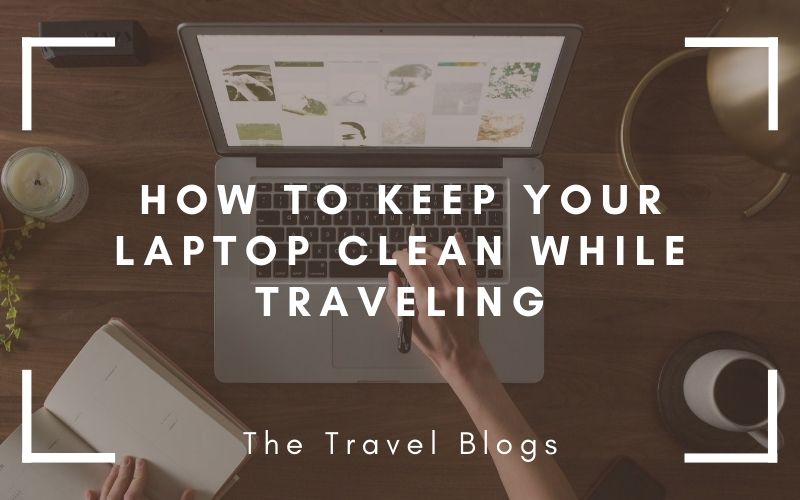
Knowing how to clean a computer screen properly saves you from staring at a dirty picture or a damaged, speck-marked screen all day. There’s nothing worse than using a computer with a damaged screen, because you look at the same annoying imperfections every time you get on the computer.